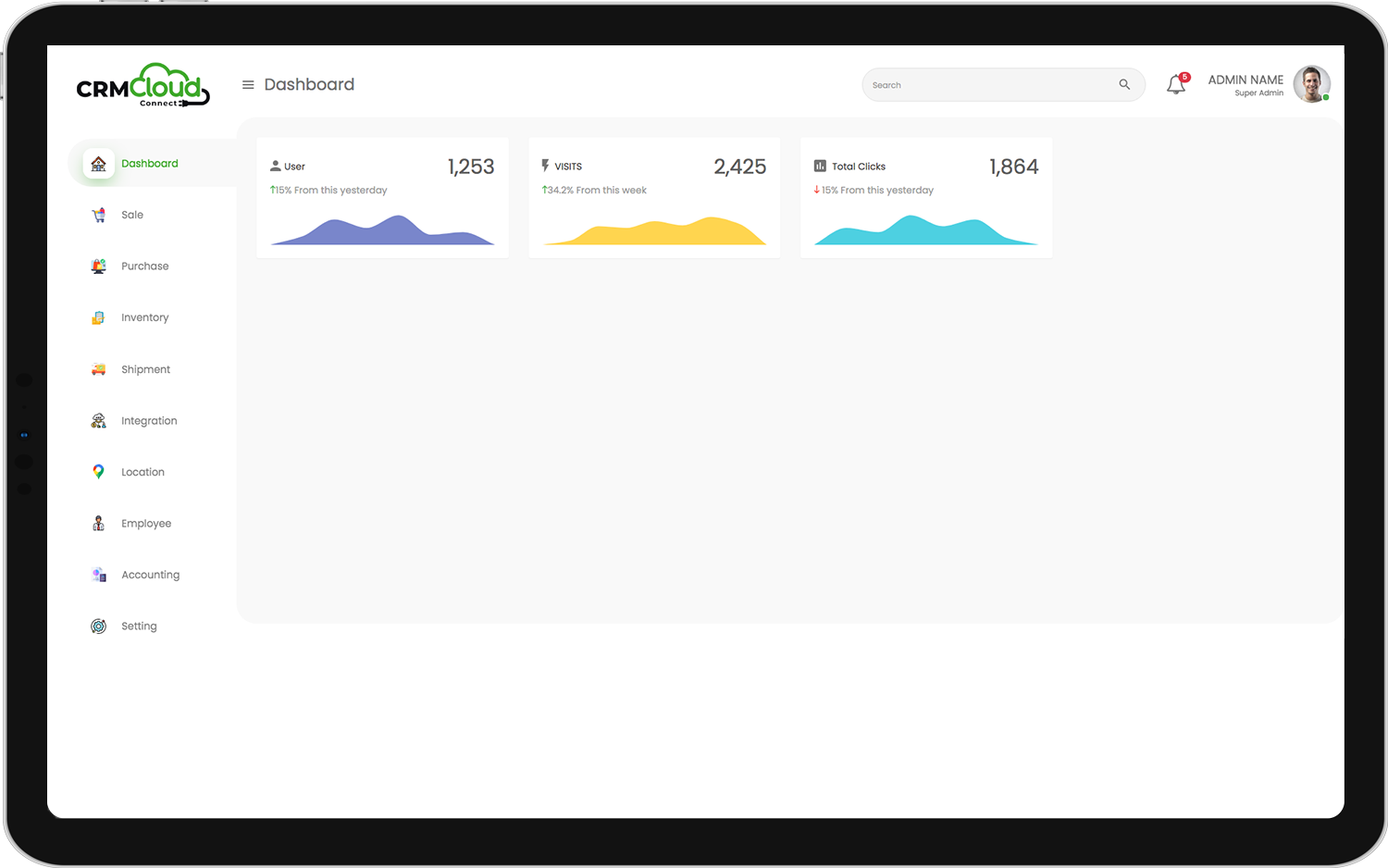Procurement software enables you to make accurate, efficient and proactive purchasing decisions — no matter which industry you operate in.
Benefit from strategic elements like supplier analysis and financial summaries or incorporate crucial day-to-day features like purchase orders, barcode scanning or batch recalls.
All Purchase Features
Reorder Stock Levels
Use community groups to motivate and inspire, or promote your services and drive revenue.
Pending Purchase Orders
Offer exercise and progress tracking, communication, scheduling, and more - all in one place.
Inventory Movement Details
Foster a community that drives client loyalty with our social media features and challenge modules.
Inventory Movement Summary
Use community groups to motivate and inspire, or promote your services and drive revenue.
Purchase Invoice Details
Offer exercise and progress tracking, communication, scheduling, and more - all in one place.
Products Price List
Foster a community that drives client loyalty with our social media features and challenge modules.
Product Reordering
Use community groups to motivate and inspire, or promote your services and drive revenue.
Purchase Orders
Offer exercise and progress tracking, communication, scheduling, and more - all in one place.
Bills and Credit Memos
Foster a community that drives client loyalty with our social media features and challenge modules.
Multiple Deliveries
Use community groups to motivate and inspire, or promote your services and drive revenue.
Serial and Batch Numbers
Offer exercise and progress tracking, communication, scheduling, and more - all in one place.
Barcode Scanning
Foster a community that drives client loyalty with our social media features and challenge modules.
Drop Shipping
Use community groups to motivate and inspire, or promote your services and drive revenue.
Bulk Upload of Large Purchase Orders
Offer exercise and progress tracking, communication, scheduling, and more - all in one place.
Full Purchase History
Foster a community that drives client loyalty with our social media features and challenge modules.
Unstock
Use community groups to motivate and inspire, or promote your services and drive revenue.
Reorder Backordered Products
Offer exercise and progress tracking, communication, scheduling, and more - all in one place.
Landed Costs
Foster a community that drives client loyalty with our social media features and challenge modules.
Lot / Batch Recall
Offer exercise and progress tracking, communication, scheduling, and more - all in one place.
Inventory Aging
Foster a community that drives client loyalty with our social media features and challenge modules.
Seamless integration with other analytics tools
In hac habitasse platea dictumst quisque sagittis purus sit. Tempus imperdiet nulla malesuada .
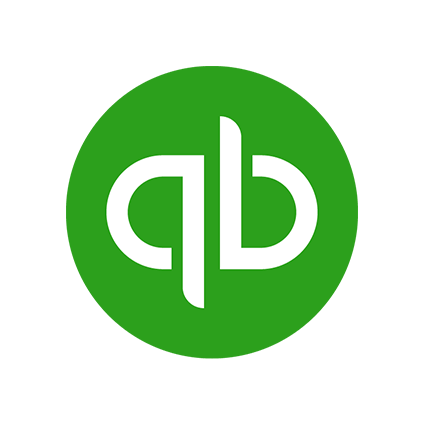
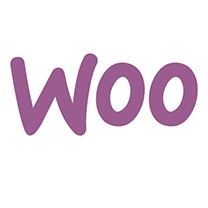

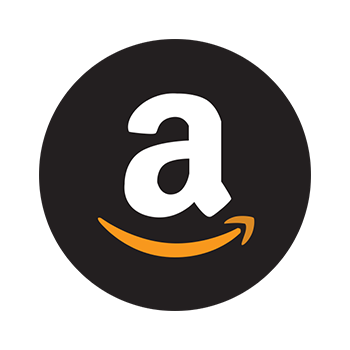
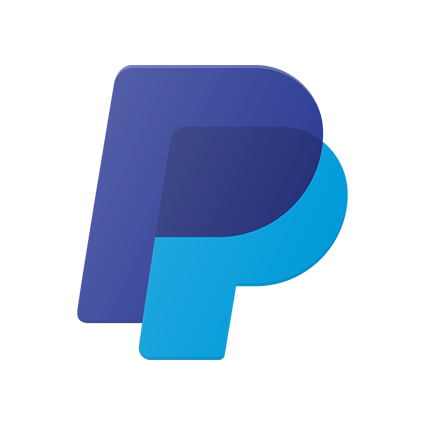
Want to ask something
from us?
You can compare the ordered item quantities with your inventory stock levels using the Verify Order function. Based on this comparison, you can then decide whether to keep an item in your PO or not. Click Verify Order. Wait until DEAR finishes comparing the quantities in your PO with your inventory stock levels.
Review the items found in your inventory. Note the items that you may want to delete or change the quantities of. Click Back to Order to go back to the PO screen. You can then change the quantities of items or remove items from your PO.
You can enable the Order Approval Feature in General Settings- Purchase Process Custimization. Order Approval is applied to Simple Purchases, Service Purchases and Advanced Purchases. Once an order is authorised, instead of going directly to the Stock Received or Invoice tab, the options Reject and Approve will appear.
Clicking Approve will continue to the next tab as usual to continue the purchase process. • Clicking Reject will convert the purchase order to a rejected purchase order. Rejected purchase orders are read-only, and payments cannot be applied.
Yes, you can receive the stock in multiple locations at the stock received stage, just choose the desired location for each product and click authorize.
Alternatively, you can bulk import the received items in multimple locations via cvs file by using the import button.
Yes, you can click Mark as Received to confirm no further stock will be received, close the order and remove the order from the pending orders list.
In this case, the supplier will make multiple deliveries to fulfil a single purchase order. To receive a shipment with multiple deliveries, convert the purchase order to an Advanced Purchase.
Advanced purchases are designed to handle purchase orders where multiple invoices and stock deliveries are to be considered part of the same purchase.
For most incorrectly received shipments, the simple unstock procedure will be sufficient. A credit note is applied to the order for the value of the incorrectly received items to update your accounts, then the unstock procedure will be started automatically to remove the items from your inventory.
If the product to unstock has been sold, transferred or had quantity adjusted, the Unstock function will not be able to remove the item from inventory automatically.
In this case, a credit note will still need to be authorised, but then a stock adjustment will need to be performed to correct your inventory levels
In this case you can use the supplier deposits feature. Supplier Deposits are money that you have paid to a supplier which can be used against future purchases. Before using Supplier Deposits, you will need an account to hold them. It must be a current asset account and have the ability to accept payments.
Once you have an account to hold your supplier deposits, you can start adding supplier deposits with your different suppliers. There are three methods of adding a supplier deposit: through a purchase order, through a credit note/refund, or through the Spend Money function.
Yes, bulk supplier payments feature allows you to pay some or all of your outstanding invoices for a supplier at once
Suppliers can be deprecated when they are no longer active or in use. If a supplier has not been used in any transaction, its record can be deleted from DEAR. Suppliers that have been used in transactions cannot be deleted from CRM Cloud Connect. Deprecated suppliers will not be available for selection during purchase operations.
Still need help?
Click on the blue round button at the bottom right corner of this page. You can also email our support team at support@example.com.